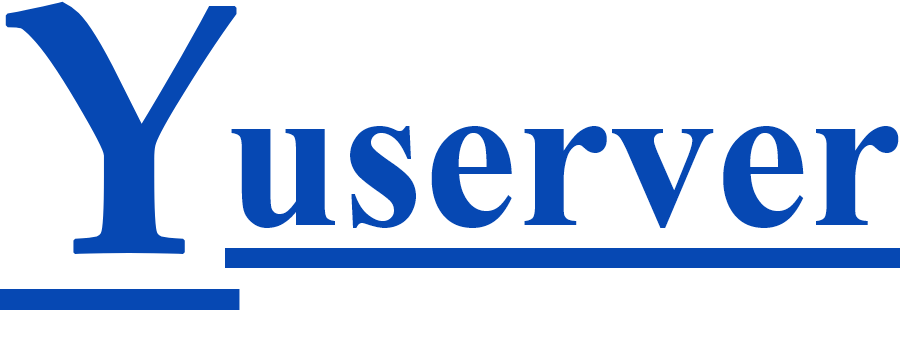When you host your website with Yuserver Hosting, you gain access to a powerful Control Panel that allows you to manage your hosting account, domains, databases, and more. In this guide, we'll show you how to access and navigate the Control Panel for a seamless hosting experience.
Step 1: Log In to Your Yuserver Hosting Account
-
Visit Yuserver Hosting: Open your web browser and go to the Yuserver Hosting website.
-
Log In: Click on the "Log In" or "Client Login" button on the website.
-
Enter Your Credentials: Input your username and password associated with your Yuserver Hosting account.
-
Login: Click the "Login" or "Submit" button to access your account.
Step 2: Navigate to the Control Panel
Once you're logged in, follow these steps to access the Control Panel:
-
Dashboard: After logging in, you'll typically land on your account dashboard. Look for an option related to "Control Panel" or "Manage Hosting." Click on it.
-
Select Your Hosting Plan: If you have multiple hosting plans associated with your account, select the one you want to manage from the list.
Step 3: Access the Control Panel Interface
The Control Panel interface may vary depending on the hosting plan and the hosting environment you've chosen (e.g., cPanel, Plesk, custom Control Panel). Here are instructions for common Control Panels:
For cPanel:
-
Dashboard Overview: Inside cPanel, you'll find various sections for managing different aspects of your hosting account. Common sections include "Files," "Databases," "Email," and "Domains."
-
Choose a Section: To manage specific features, click on the corresponding section icon. For instance, to create email accounts, click on "Email."
-
Explore Features: Within each section, explore the available features and settings to configure your website and hosting environment to your liking.
For Plesk:
-
Dashboard Overview: Plesk provides a user-friendly interface with sections like "Websites & Domains," "Databases," "Mail," and more.
-
Select a Section: Click on the section you want to manage. For instance, to add a new domain, click on "Websites & Domains."
-
Configure Settings: Within each section, you can configure various settings related to your website and hosting.
Step 4: Log Out When Done
Always remember to log out of your Control Panel when you're finished to maintain the security of your hosting account.
Step 5: Seek Help When Needed
If you encounter any issues or have questions about using the Control Panel, don't hesitate to reach out to Yuserver Hosting's 24/7 support team. They are available to assist you with any hosting-related inquiries.
Accessing the Control Panel is your gateway to managing your hosting account efficiently. Whether you're setting up email accounts, managing files, or configuring your website, the Control Panel provides the tools you need for a seamless hosting experience.