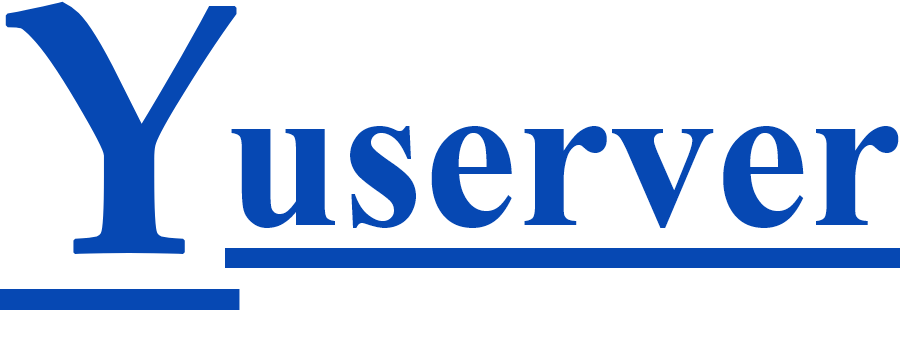Email is a crucial communication tool for businesses and individuals alike. With Yuserver Hosting, you can easily create and manage professional email accounts associated with your domain. In this guide, we'll walk you through the steps to create email accounts for effective communication.
Step 1: Log In to Your Hosting Control Panel
- Access Control Panel: Log in to your Yuserver Hosting Control Panel using your credentials. This is typically the same login you used to access your hosting account.
Step 2: Navigate to Email Settings
Once you're logged in, follow these steps to create an email account:
-
Email Section: Inside your Control Panel, locate the "Email" section. This section may be labeled differently depending on your hosting environment (e.g., "Email Accounts," "Email Management").
-
Create Email Account: Click on the option to "Create" or "Add" a new email account.
Step 3: Configure Email Account
Now, you'll configure the settings for your new email account:
-
Username: Choose a unique username for your email account. This will be the part before the "@" symbol in your email address (e.g., "[email protected]").
-
Password: Set a secure password for your email account. Ensure it meets the password requirements for your hosting provider.
-
Mailbox Size: Specify the mailbox size or quota for the account, if applicable.
-
Additional Settings: Depending on your hosting environment, you may have options to configure additional settings, such as forwarding, autoresponders, and spam filters. Customize these settings as needed.
Step 4: Save and Create
After configuring the email account settings, click the "Create" or "Save" button to create the email account.
Step 5: Access Your Email
Once the email account is created, you can access it through:
-
Webmail: Use the webmail interface provided by your hosting provider to send and receive emails from any web browser.
-
Email Client: Configure an email client like Microsoft Outlook, Thunderbird, or Apple Mail to access your email account on your computer or mobile device.
Step 6: Test Your Email Account
To ensure everything is working correctly, send a test email to your new email address and check if you can receive it. Also, send a test email from your new account to verify that you can send messages successfully.
Step 7: Manage Email Accounts
You can manage your email accounts within the Control Panel. This includes creating additional accounts, modifying settings, and deleting accounts when they are no longer needed.
Creating email accounts associated with your domain enhances your professional image and allows for efficient communication with clients, customers, and team members. If you encounter any issues or need further assistance, don't hesitate to reach out to Yuserver Hosting's support team for help.
Creating and managing email accounts is a fundamental aspect of your online presence, and Yuserver Hosting makes it simple and convenient.